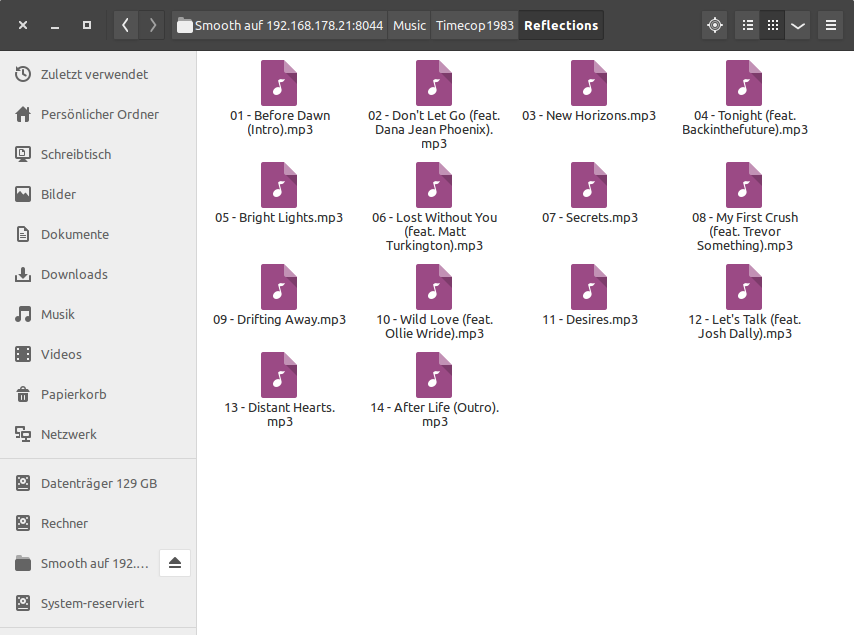Dead Cells: PS4 controller support on Linux
Dead Cells is a game, it is really good, and it is available for Linux. However right after installation (version 1.0 from GOG) it did not recognize my PS4 controller. It could not be a problem with the controller itself or Linux in general, because the DS4 worked with other applications – for example it showed up perfectly fine in jstest-gtk (0.1.0).
After some research I came across this reddit post. Dead Cells uses the SDL library, so maybe that's it. I followed the instructions and built and ran sdl2-jstest. The output should contain an entry like this for the DS4 (2nd gen):
Joystick Name: 'Sony Interactive Entertainment Wireless Controller' Joystick GUID: 030000004c050000cc09000011810000 Joystick Number: 0 Number of Axes: 6 Number of Buttons: 13 Number of Hats: 1 Number of Balls: 0 GameControllerConfig: Name: 'PS4 Controller' Mapping: '030000004c050000cc09000011810000,PS4 Controller,a:b0,b:b1,back:b8,dpdown:h0.4,dpleft:h0.8,dpright:h0.2,dpup:h0.1,guide:b10,leftshoulder:b4,leftstick:b11,lefttrigger:a2,leftx:a0,lefty:a1,rightshoulder:b5,rightstick:b12,righttrigger:a5,rightx:a3,righty:a4,start:b9,x:b3,y:b2,platform:Linux,'
… or like this for the DS4 (1st gen):
Joystick Name: 'Sony Computer Entertainment Wireless Controller' Joystick GUID: 030000004c050000c405000011810000 Joystick Number: 0 Number of Axes: 6 Number of Buttons: 13 Number of Hats: 1 Number of Balls: 0 GameControllerConfig: Name: 'PS4 Controller' Mapping: '030000004c050000c405000011810000,PS4 Controller,a:b0,b:b1,back:b8,dpdown:h0.4,dpleft:h0.8,dpright:h0.2,dpup:h0.1,guide:b10,leftshoulder:b4,leftstick:b11,lefttrigger:a2,leftx:a0,lefty:a1,rightshoulder:b5,rightstick:b12,righttrigger:a5,rightx:a3,righty:a4,start:b9,x:b3,y:b2,platform:Linux,'
Take the value behind Mapping and add a line in your /etc/environment file like this:
SDL_GAMECONTROLLERCONFIG='030000004c050000cc09000011810000,PS4 Controller,a:b0,b:b1,back:b8,dpdown:h0.4,dpleft:h0.8,dpright:h0.2,dpup:h0.1,guide:b10,leftshoulder:b4,leftstick:b11,lefttrigger:a2,leftx:a0,lefty:a1,rightshoulder:b5,rightstick:b12,righttrigger:a5,rightx:a3,righty:a4,start:b9,x:b3,y:b2,platform:Linux,'
After the next reboot everything should be working. Or if you want to test it right away without reboot, then you can just add it to the start script of the game. Assuming you used the standard installation path from the GOG installer, the file is located at ~/GOG Games/Dead Cells/start.sh. Change the file so it now begins with:
#!/bin/bash # GOG.com (www.gog.com) # Game export SDL_GAMECONTROLLERCONFIG='030000004c050000cc09000011810000,PS4 Controller,a:b0,b:b1,back:b8,dpdown:h0.4,dpleft:h0.8,dpright:h0.2,dpup:h0.1,guide:b10,leftshoulder:b4,leftstick:b11,lefttrigger:a2,leftx:a0,lefty:a1,rightshoulder:b5,rightstick:b12,righttrigger:a5,rightx:a3,righty:a4,start:b9,x:b3,y:b2,platform:Linux,'
That's what worked for me. If it still doesn't for you, try adding some udev rules as described in my article Using NW.js to communicate with a DS4 controller.