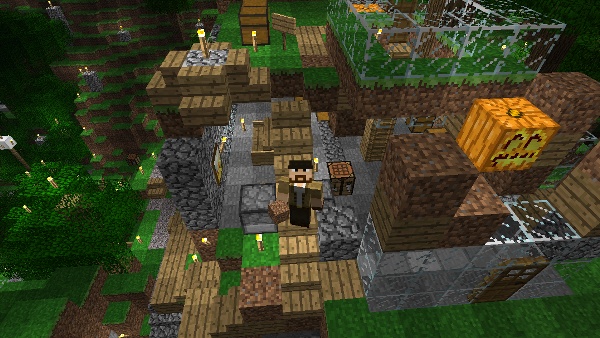Dead Cells: Unlocking the Daily Challenge blueprints in the bugged Linux GOG version
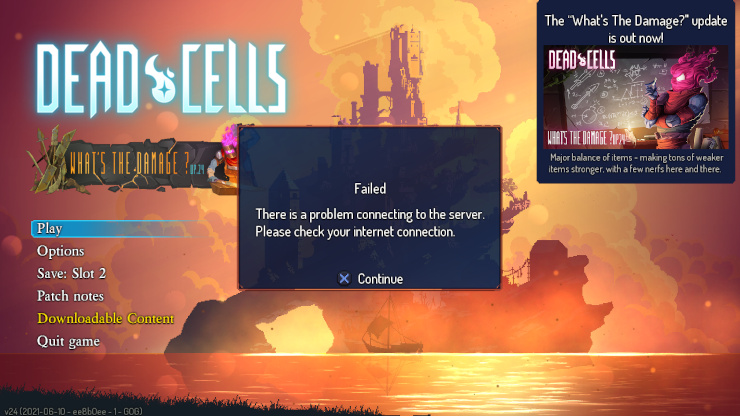
Dead Cells has a Daily Challenge or Daily Run mode, but it is just a minor optional part. Except that is required in order to unlock three weapons (“blueprints”) for the main game. Just by starting a Daily Run on different days unlocks the following blueprints:
- Swift Sword (internal name
SpeedBlade) the first time - Lacerating Aura (internal name
DamageAura) after the fifth time - Meat Skewer (internal name
DashSword) after ten starts
However, specifically the Linux version on GOG has an issue where it is impossible to start the Daily Challenge. The Linux version on Steam is not affected. To use anything online-related in Dead Cells – which thankfully is not a lot as it is a local single-player game – the GOG GALAXY client is required. Which does not exist for Linux. Until a GOG GALAXY client for Linux is released, I probably should not buy games from GOG anymore and just go with Steam, because otherwise I cannot trust that all features will work. Which is a pitty because I really like GOG for being DRM-free.
The Dead Cells issue is known for years and by now it seems rather unlikely it will be fixed. At some point a note was added to the store page:
Additional Notes: Galaxy client is required to access Daily Runs and Streaming features.
Let's hack the game
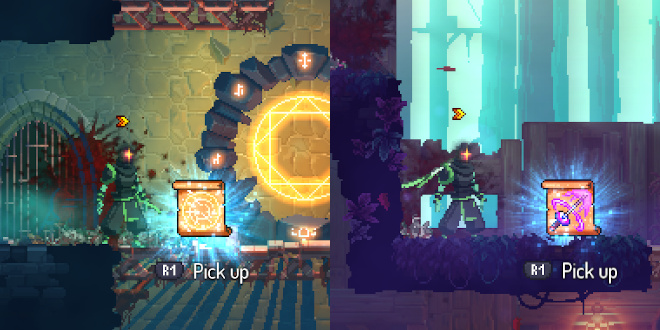
At the point of writing I was using Ubuntu 20.04.2 and the Dead Cells game version 1.14.0 / v24. You will need a hex editor which can handle big files of around 1 GB. I used and can recommend GHex. You can install it with:
$ sudo apt install ghex