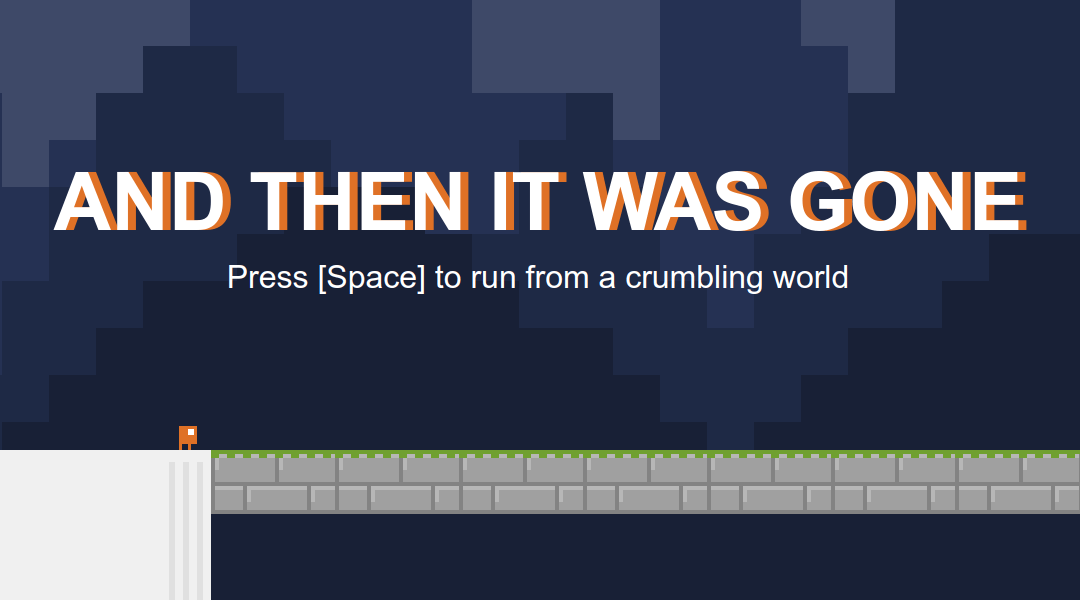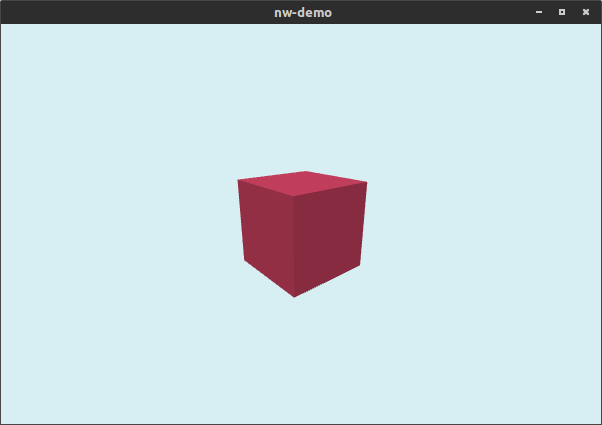You can minify and uglify JavaScript files, but technically the source code of your distributed NW.js application is still readable. But NW.js also provides the means to compile JavaScript to a binary file and then load it as part of the application. The command line tool nwjc to create the binary file is included in the SDK version.
Assuming you have a JavaScript file js/private.js:
'use strict';
function secretFunction( foo ) {
return foo * 4;
};
Then you can compile it like this to a file js/private.bin:
$ ./nwjs-sdk-v0.30.5-linux-x64/nwjc js/private.js js/private.bin
Internally the tool uses the V8 snapshot feature, which means the versions have to match. A binary file created with NW.js 0.30 can only be loaded by 0.30. Binary files also do not work cross-platform. For each platform it is necessary to compile its own binary file with the SDK for the same platform.
To then load the binary file in your application, it works like this:
let win = nw.Window.get();
win.evalNWBin( null, 'js/private.bin' );
let value = secretFunction( 4 ); // returns 16
Note however that the loading is per window. If you open another window in your application, the file has to be loaded there again.
Using the DevTools you can of course find the functions and variables which have been loaded from the file. The function implementation however is protected:
> String( secretFunction )
< "function secretFunction() { [native code] }"
DevTools issues
Update 2018-12-15: Since NW.js 0.34 this issue seems to be fixed. Loading binary files works even with the DevTools open.
There is an issue with loading binary files and the DevTools. Basically you cannot have the DevTools open and then load the file. There will be no error, but the contents will not be available. This is a known issue.
My temporary solution is to just close the DevTools. But just closing them right before is not enough, you also have to use a timeout before loading the file:
let win = nw.Window.get();
// Function is only available in the SDK build.
if( typeof win.closeDevTools === 'function' ) {
win.closeDevTools();
}
setTimeout( () => {
win.evalNWBin( null, 'js/private.bin' );
}, 500 );
But why not check first if the DevTools are open? Then you could open them again afterwards. According to the API documentation there is win.isDevToolsOpen(). But it exists only in the documentation. Using the SDK build there is de facto no such function. This too is a known issue.
Wine for Windows
I successfully used Wine 3 to compile a binary file for the Windows version of a NW.js application and then load it there. So if you are on Linux or macOS you will not need Windows for your build process. You should of course still test your application to make sure it works on all targeted platforms.