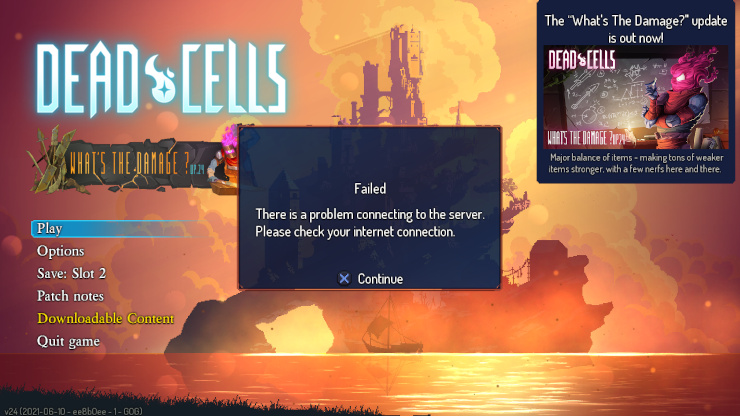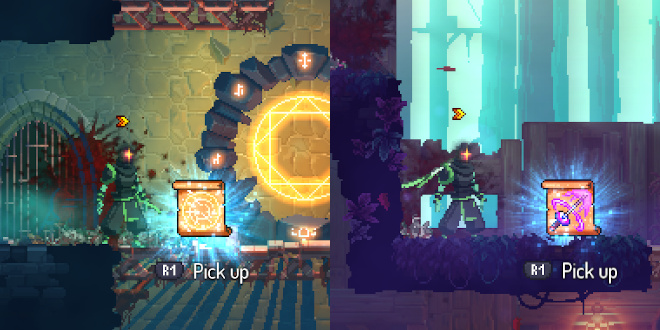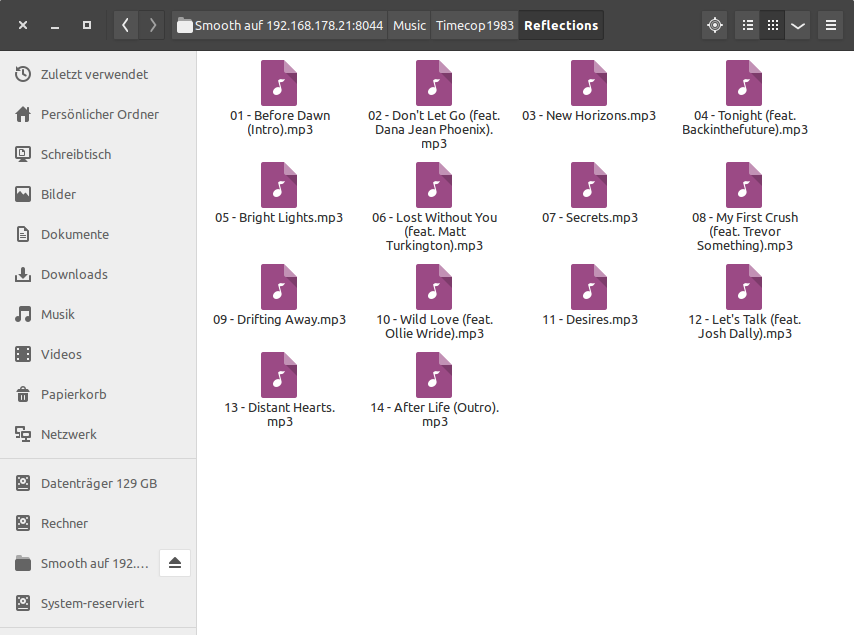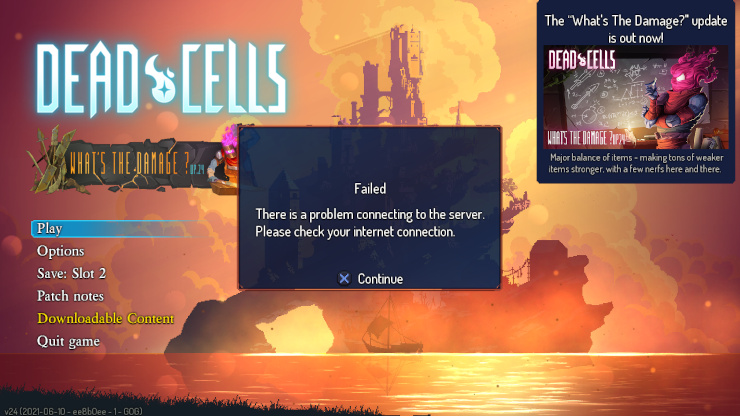
Dead Cells has a Daily Challenge or Daily Run mode, but it is just a minor optional part. Except that is required in order to unlock three weapons (“blueprints”) for the main game. Just by starting a Daily Run on different days unlocks the following blueprints:
- Swift Sword (internal name
SpeedBlade) the first time
- Lacerating Aura (internal name
DamageAura) after the fifth time
- Meat Skewer (internal name
DashSword) after ten starts
However, specifically the Linux version on GOG has an issue where it is impossible to start the Daily Challenge. The Linux version on Steam is not affected. To use anything online-related in Dead Cells – which thankfully is not a lot as it is a local single-player game – the GOG GALAXY client is required. Which does not exist for Linux. Until a GOG GALAXY client for Linux is released, I probably should not buy games from GOG anymore and just go with Steam, because otherwise I cannot trust that all features will work. Which is a pitty because I really like GOG for being DRM-free.
The Dead Cells issue is known for years and by now it seems rather unlikely it will be fixed. At some point a note was added to the store page:
Additional Notes: Galaxy client is required to access Daily Runs and Streaming features.
Let's hack the game
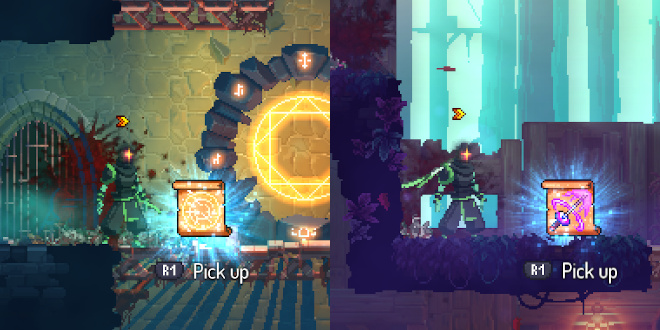
At the point of writing I was using Ubuntu 20.04.2 and the Dead Cells game version 1.14.0 / v24. You will need a hex editor which can handle big files of around 1 GB. I used and can recommend GHex. You can install it with:
$ sudo apt install ghex
The system language of my Ubuntu installation is set to German. Per default this also means that my command line output is in German if the application supports it. This can be a bit of a hindrance when developing, because error messages and warnings will also be in German which makes it harder to search for solutions – most discussions in help forums and blogs are in English.
So let's change the terminal language. In your ~/.bashrc file add the following lines:
unset LC_ALL
export LC_MESSAGES=C
If LC_ALL had a value, it would overwrite the setting for LC_MESSAGES, so it has to be unset first. I first tried setting LC_ALL=C, but this had the undesired side effect of certain keys behaving differently. I have a German keyboard with QWERTZ layout, but keys like “ä”, “ö”, “ü” suddenly did different things. I can only assume I would have run into some other issues as well. So keep it simple and just change the messages.
The next terminal you open will have the setting applied. Also note that this only affects your terminal and no other applications – except those launched from said terminal.
To check your language settings you can use locale. My output using Bash looks like this:
$ locale
LANG=de_DE.UTF-8
LANGUAGE=de_DE:en
LC_CTYPE="de_DE.UTF-8"
LC_NUMERIC=de_DE.UTF-8
LC_TIME=de_DE.UTF-8
LC_COLLATE="de_DE.UTF-8"
LC_MONETARY=de_DE.UTF-8
LC_MESSAGES=C
LC_PAPER=de_DE.UTF-8
LC_NAME=de_DE.UTF-8
LC_ADDRESS=de_DE.UTF-8
LC_TELEPHONE=de_DE.UTF-8
LC_MEASUREMENT=de_DE.UTF-8
LC_IDENTIFICATION=de_DE.UTF-8
LC_ALL=
Side note: I also tried LC_MESSAGES=en_US.UTF-8, but that didn't work – no idea why. I also didn't look further into it since I have a working solution.
Sources
Update, 30.09.2017: After trying it again today, I found none of the problems listed below anymore. It's fast and painless. So that's good!
It was bad before, but after the upgrade to Ubuntu 16.04 – which may or may not be related, it probably is – it went from bad to downright painful. Connecting device and PC works fine. What does not is …
- It is slow. Opening the SD card directory with my music takes several seconds.
- After deleting files the amount of available space is not updated. I free space for new files but get a warning telling me there isn't enough free space. At least I have the option to try and copy the files anyway, ignoring the warning.
- The new problem: After just one transfer, I cannot access the device per MTP anymore. No content is listed for the music directory anymore. Seemingly trying to load the contents it ultimately fails to do so. Unplugging does not help. Restarting the PC does not help. Restarting the device does not help. Using a different PC with macOS does not help. What helps is … using the Android file manager and deleting a file. Something is seriously broken here.
In early Android versions the device was mounted as USB mass storage. Those were the good, old days. At least they had understandable reasons for replacing it.
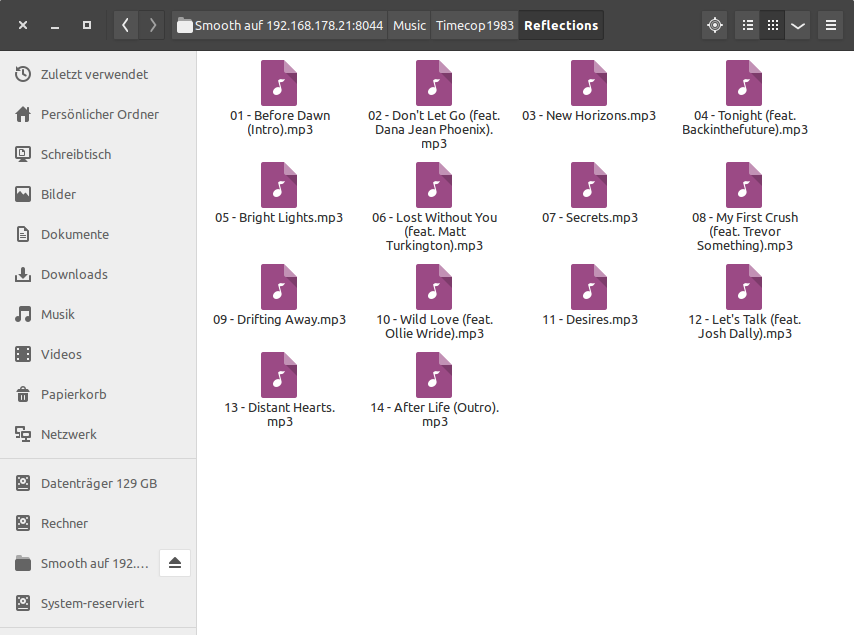
An alternative to using MTP is FTP. I used the app FTPServer to start an FTP server on my device while connected to my home WiFi. In the FTPServer settings I chose wlan0 as standard interface and pointed the server root to the directory /mnt/extSdCard. Now I can use FileZilla or Nautilus (see image above) to connect to the server from my PC. The transfer speed is of course a little limited, but the file transfer itself? – works just fine.
While I'm happy to have found a good alternative to the nightmare that is MTP, I find this whole situation quite ridiculous. At some point I'd like to upgrade from my Galaxy S3. While I'm not considering iOS or Windows Phone, I'm also disappointed of Android. Hopefully the Ubuntu phones take of.
Sublime Text ist derzeit der Editor meiner Wahl, zusammen mit einigen Zusatz-Paketen. Installiert habe ich ihn über das Web Upd8 PPA. Das ist allerdings hinderlich, wenn man ihn auch als normalen Text-Editor zum spontanen Bearbeiten verwenden möchte. In dem Fall springt immer das zuletzt geöffnete Projekt mit auf. Eine Extra-Installation wäre hier praktisch.
- Lade Sublime Text 3 als tarball herunter.
- Entpacke das Archiv nach
~/.st3_portable. (Name egal.)
- Erstelle in dem Verzeichnis einen Ordner namens
Data. (Wichtig!)
Das reicht schon, um auf eine portable Version umzustellen. Für die Verwendung als Gelegenheits-Text-Editor steht aber noch ein wenig mehr an. So soll, wenn eine Datei geöffnet wird, auch das zugehörige Verzeichnis in der Sidebar angezeigt werden. Dafür erstellt man sich ein kleines Bash-Skript ~/.st3_portable/st3_p.sh:
#!/bin/bash
cd ~/.st3_portable/
FOLDER=$(dirname "$1")
./sublime_text "$FOLDER" "$1"
Das Argument $1 ist die zu öffnende Datei. Im letzten Schritt muss nun noch eine .desktop-Datei angelegt werden. Erstelle eine Datei ~/.local/share/applications/st3-portable.desktop mit dem Inhalt:
[Desktop Entry]
Version=1.0
Type=Application
Name=Sublime Text 3 (portable)
Comment=Sophisticated text editor for code, markup and prose
Exec=/home/seba/.st3_portable/st3_p.sh %F
Terminal=false
MimeType=text/plain;
Icon=sublime-text
Categories=TextEditor;Development;Utility;
StartupNotify=true
X-Desktop-File-Install-Version=0.21
Anstatt /home/seba/ sollte da natürlich der eigene Benutzername stehen. Relative Pfadangaben bzw. ~/ funktionieren hier nicht. Ist die Datei gespeichert, sollten sich Dateien nun per Rechtsklick › Öffnen mit › Sublime Text 3 (portable) öffnen lassen.
Da meine Masterarbeit abgeschlossen ist, habe ich gestern das Upgrade von Ubuntu 13.10 auf 14.04 gewagt. Zwar gab es keine kritischen Probleme, aber doch einige Ärgernisse – wovon sich die meisten mit Recherche und Herumprobieren beheben ließen.
Konflikt zwischen Wine und NVIDIA-OpenCL
Es macht keinen Sinn, aber scheinbar hat jemand in den Paket-Abhängigkeiten gepfuscht oder sonst irgendetwas. Wollte man wine installieren, musste nvidia-libopencl1-331 deinstalliert werden und vice versa. Ich brauche beide Pakete. Wie sich herausstellte, lässt sich Wine 1.7 aber installieren.
Dafür fügt man das Wine Team PPA zu seinen Softwarequellen hinzu und kann dann wine1.7 installieren. Daraufhin lässt sich auch playonlinux installieren.
Sollte /usr/lib/libOpenCL.so dann immer noch fehlen, muss wahrscheinlich nur ein Symlink nachgetragen werden:
sudo ln -s /usr/lib/i386-linux-gnu/libnvidia-opencl.so.1 /usr/lib/libOpenCL.so
Fallout 3 läuft nicht mehr unter Wine
Ein leider noch ungelöstes Problem. Vor dem Upgrade lief Fallout 3 unter Wine ziemlich gut – nicht perfekt, aber ziemlich gut. Jetzt öffnet sich nur noch ein inhaltsloses Fenster. Eine Neu-Installation hat nicht geholfen. Mit Debugging bin ich auch noch nicht weit gekommen, da in den Logs kein eindeutiger Fehler zu finden ist. Wer Tipps hat, ich wäre dankbar. Vielleicht tauchen ja demnächst Leidensgenossen auf appdb.winehq.org auf.
[Update 2014-05-18]: Wine 1.7.19 ist erschienen und behebt genau dieses Problem (siehe Changelog).